
Home

All Speed Tips

Other Tips

Optimization Software

Tech News

Internet Security

Ask The PC Expert

Computer Jargon

Contact Us

Subscribe via Email

Subscribe via RSS



Recent Articles
Learn To Repair PCs With The Right Course
Buying a Refurbished PC
How to Optimize Droid Razr Battery
|
|
How to fix a webcam
Computer webcams make online visual communication between families and friends possible. You can also conduct an important meeting via the webcam with your business partners across the globe. In fact, a computer with a functional, inbuilt webcam adds extra value to its user than a PC without one.
If you just bought a laptop with an inbuilt webcam that is faulty, you can always get a replacement of your machine especially if it's under warranty. Sometimes, a faulty webcam can be due to factory defect. However, many webcam problems occur when the user tries to install drivers after a clean OS installation was completed. To put it short, webcam problem may be due to the wrong type of driver.
Drivers and contents for hardware are sorted by MODEL NUMBER not product number. To avoid a webcam problem and other problems that may arise because from wrong drivers, we will show you how to find the correct driver for your webcam. Below is webcam information that would be found on an HP. Identifier (1) is the model number, which is use to find support content and drivers. Identifier (2) is the product number. Identifier (4) is the serial number that comes in handy for parts and warranty replacement purposes only.
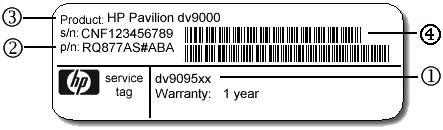
Although the above example is for HP laptops, the message is still the same for other manufacturers.
General Webcam diagnostic steps
1. For non-inbuilt webcam, check the chord to see if it's well connected. Use a different USB chord to find out if the chord was the problem. Check your internet connection.
2. If the problem persists, start from start menu->my computer->right clicked on properties-> device manager. If the problem occurred after you installed a software program, uninstall the software program. You can roll back a conflicting driver or delete the device driver from the device manager. Try updating the webcam device driver. Note: a third party driver detector may recommend the wrong driver for your model number.
If you enjoyed this post, please
or
|
-By Dominic
Web site and all contents © Copyright ComputerTooSlow.com 2012, All rights reserved.
|
|