
Home

All Speed Tips

Other Tips

Optimization Software

Tech News

Internet Security

Ask The PC Expert

Computer Jargon

Contact Us

Subscribe via Email

Subscribe via RSS



Recent Articles
Learn To Repair PCs With The Right Course
Buying a Refurbished PC
How to Optimize Droid Razr Battery
|
|
How to Back Up the Registry
The computer registry is like a storeroom where settings are stored. These settings are what make programs and applications work on your computer. You can view these settings using the registry editor. As you know, wrongfully editing any vital file extension on the registry may result in total system failure. This is why you need to back up your computer registry before editing it. Either you back up the entire registry using restore point or you conduct a backup of the branch of the registry you want to edit.
Backup a specific branch of registry
It is best to edit only an entry of the registry. To do this, from the start menu -> Click on Run -> now type regedit.exe-> click ok-> search for the key you want to edit-> when you find it, right-click the entry and select Export-> select the location you would like to save the file -> give the file a name and click save.
Restore point
Before attempting to edit the system registry, you must create a restore point. You can create a restore point manually, or set it to automatic. Creating a restore point is very useful because should things go wrong, you can always roll back to last good known configuration. To get to the system restore menu click on the start menu-> on the start search type in system restore -> Backup and Restore Center opens -> On the left hand side, click on create a restore point or create changes.
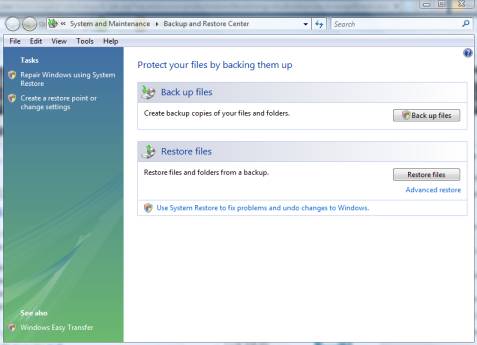
On the next page, you can either select recommended restore or choose a different restore point and then click next.
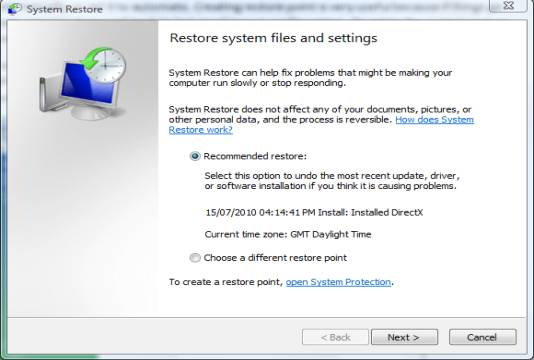
Although using the system recovery method seems to be the perfect back up procedure, it should not be your only arsenal. Sometimes, system restore points may fail to work. For example, a third party windows utility software, if you have one on your system, may have deleted the restore points in an effort to free up disk space.
If you enjoyed this post, please
or
|
-By Dominic
Web site and all contents © Copyright ComputerTooSlow.com 2012, All rights reserved.
|
|