
Home

All Speed Tips

Other Tips

Optimization Software

Tech News

Internet Security

Ask The PC Expert

Computer Jargon

Contact Us

Subscribe via Email

Subscribe via RSS



Recent Articles
Learn To Repair PCs With The Right Course
Buying a Refurbished PC
How to Optimize Droid Razr Battery
|
|
Changing the Size of Start Menu Icons in Windows 7 and Vista
The size of the icons on your start menu can be changed from small to large. If you want to pin a lot of icons on your start menu, it makes sense to reduce the size of icons to accommodate a greater number of icons. On the other hand, larger icons could be extremely useful especially to people with sight problems. Changing the size of the start menu icons in Windows 7 is straightforward compared to Windows Vista.
Changing Start Menu Icons Size in Windows Vista
Step 1 - For vista, first right-click the start button.
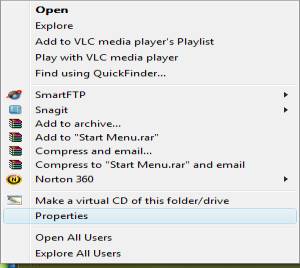
Step 2 – Click on properties to display the taskbar and start menu properties box -> Click on customize.
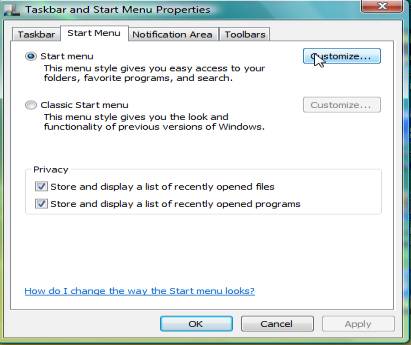
When you clicked on the customize button, it will take you to the customize start menu. Scroll down and uncheck Use Large Icons -> Click ok.
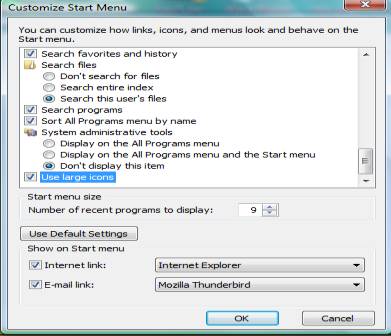
The above is for changing start menu icons on Vista.
Changing Start Menu Icons Size in Windows 7
For Windows 7, right-click the start button as usual -> properties -> on the taskbar and start menu properties box click on Taskbar, which is located on the top right-hand corner, -> Check the box for Use small icons, and click OK.
Notice the difference in settings in both Windows 7 and Vista. In Vista, you can uncheck Use large icons to reduce the size of the menu icons. On the other hand, with Windows 7 you can uncheck Use small icons to increase the sizes of the icons on your start menu.
If you enjoyed this post, please
or
|
-By Dominic
TAGS: Windows 7 Tips Windows Vista Tips
Web site and all contents © Copyright ComputerTooSlow.com 2012, All rights reserved.
|
|